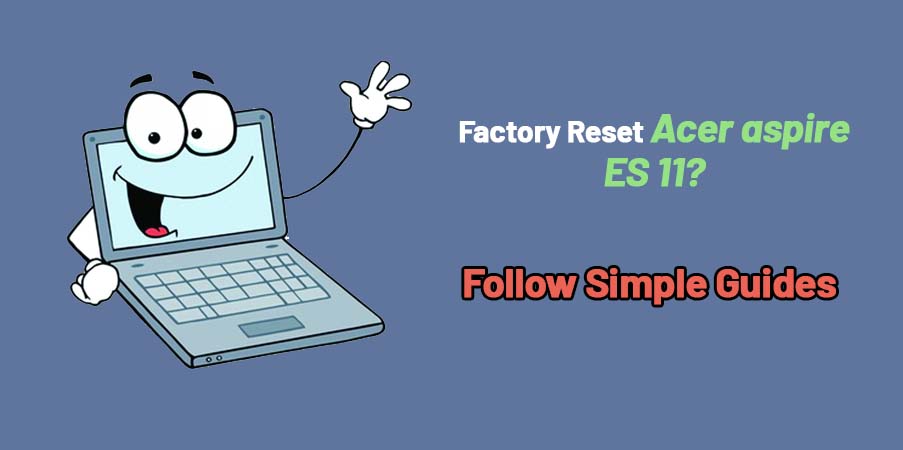Acer brand offers the quickest way to factory reset Acer aspire ES 11 laptop. The company provides default software inside the Acer aspires ES 11 la top to hard reset. If you are not found the software on the computer or deleted it by mistake then you can download it from the official website of Acer.
If you have installed the Linux operating system to your Acer aspire ES 11 laptop then you need not worry. We have a factory reset method to reset your laptop in recovery mode. Both the methods are listed below. You can choose anyone according to the customizations you have done on your computer.
Factory reset acer aspire ES 11 using in built software
Well, You have to check that Acer eRecovery management software is installed or not on your computer. It happens you have deleted it while doing some customization. So, follow the first step to check the availability of the software.
- Open your Acer aspire ES 11 and click on the Start menu. Now, go to the All Programs. Here, you will find Acer.
- Inside the Acer menu search for “Acer eRecovery Management“. If you don’t found the software at this location then you need to download it from the Acer website and install it.
- We hope that you have download the Acer eRecovery management software or you already have and opened it on your laptop.
- At the third step, choose “Restore System to Factory Default” which you will find in restore tab. Make your laptop have enough charging or you have plugged in the charger.
- When you see a pop on the screen, click on the Yes to allow the permission of the factory reset to your system.
- At the final step click on the Ok button and the computer will restart again and you can setup it again.
factory reset Acer Aspire ES 11 Laptop with Recovery Disc
Have you taken the backup copy of the all-important data? This process will wipe all the data which is inside your Acer aspire ES 11.
- If necessary, make sure that the external optical drive is connected to the USB port of the Acer aspire laptop.
- Start the laptop and press F2 when you see the laptop logo to enter the BIOS.
- Use the arrows to navigate to Boot or Advanced BIOS Function.
- As the first boot device, you have to set an internal or external USB drive.
- Insert the system recovery CD or disk into the Acer Aspire laptop.
- Now, tap on the F10 to save the starter changes, and then tap on entering to restart the laptop from the recovery drive.
- After starting the system restore program, follow the instructions to restore the system.
However, you have not created the system recovery disk, you should contact the customer service of Acer. They will guide you.
Conclusion
Due to inbuilt Acer eRecovery management software, it becomes easy to factory reset the Acer aspire ES 11 laptop.