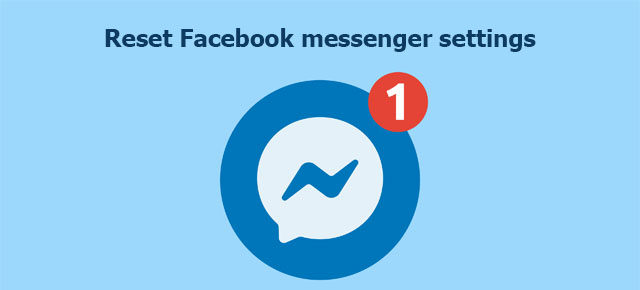Facebook messenger is also one of the popular and widely used messaging apps. By using the messenger app you can chat privately with your Facebook friends. Also, you can create a public or private group to chat with more than one person with a single message.
Sometimes, if you get more messages than regular on the messenger app, it can hang your phone and make it sluggish. So, this time to fix the issue, you must have to reset Facebook messenger settings. Furthermore, to clear all the chats and delete all the messenger data you can reset the settings to default. After, you feel like you have installed the Messenger app from the Google play store just now.
Now, let’s move towards resetting Facebook messenger settings and passwords.
Reset Facebook messenger settings
You never feel tough while resetting the settings of the messenger app. Like other apps, you have to go simply to the settings menu and change the settings according to your need. But if you troubleshooting to set up something or finding a settings menu we are here to help you. We have written all things about resetting the messenger app in this precious guide.
- Open the Android phone and launch the messenger application.
- To open the settings menu, click on the profile picture which you find at the top left corner. Next, scroll down and go to the account section and here tap on the Account settings.
- Here, you will see the Facebook settings page is opened and you can change your personal information, security and login, privacy, and other extra things. From here you can manage your whole account activity.
- If you need to switch the Facebook account in the messenger app or change username, SMS related to settings, Chat settings, Story settings, and contact settings, etc., you can do it from the profile section.
- From the profile section, you can also see archived chats and block contacts. It allows you to hide your active status by toggling a single button.
So, move to the profile section or settings section of the messenger app and manage or customize the settings according to your need.
how to reset Facebook messenger password
It’s terrible for everyone when you forget the password of any account or device not only for messenger apps. Generally, you have to log in to the messenger app via your Facebook account. So, particularly here we will not change the password of the messenger app but change the password of the Facebook account.
So, you can change the password of the Facebook account from the messenger app or Facebook app. Here, We have written steps to reset the Facebook messenger password from Facebook and messenger both apps.
- So, If you are logged in to the messenger app then Tap on the profile pic at the top corner and move to the Account section.
- Next, click on the Account settings. Here, tap on the Security and login option.
- It will allow you to change the password if you remember the old password.
- Also, in the same way, you can change your password from the Facebook app if you have an old password of Facebook account.
It’s obvious using an old password anyone can change the password. But what if you forget the password. Well, Facebook gives you a forget password option which allows you to change your account password by identifying your account with OTP or a connected Google account.
- So, go to the Facebook page, and on the sign-in page click on the Forget password.
- Next, it will ask you to enter a mobile number or connected email address.
- Enter it and it will send you 6 digit OTP for verification purposes. Verify the OTP and continue to change the password.
- Next, enter a new password 2 times and now you can log in to the messenger app with the same password.
how to reset the Facebook messenger theme
Alright, Want to customize the theme of messenger chat or the whole application? Just Go through this section. After that, your messenger app looks more attractive than now.
So, if you want to change the theme of the whole app then Go to the profile section by tapping on the profile picture. Next, you will see Dark Mode here. Turn on the Dark mode if you like to use the dark theme. Also, you can set it to the default theme and which is the light theme.
Now, we will change the theme or colour of a particular chat.
- So, first, open the chat or conversation which you want to customize.
- Next, On the top bar click on the “I” button next to the username of the user.
- Here, At the top, you will see the Theme section. Tap on it.
- Pick the best suitable theme or colour to make the conversation attractive.
So, this way you can set the theme of the messenger app as dark or light, and with that, you can change the theme of the chat.