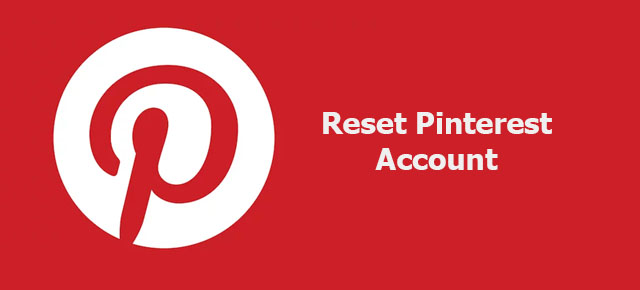Pinterest is a leading social media platform to get knowledge of any field such as technology, business, and education, etc. in the world. In 2009, Pinterest is created for the common people to share their idea with unknown people and the community to help them and get help from them. In this decade Pinterest got a huge success and now it has more than 480 million monthly active users and maybe you are one of them.
This article will lead you to reset your Pinterest account. Sometimes, you need to reset your Pinterest account password, feed, cover photo, and whole app, etc. We have used the Pinterest account and find this thing all things for you people. Here, we have demonstrated all things to you section-wise.
how to reset Pinterest password
When you forget the password of your Pinterest account and are unable to access the dashboard of Pinterest then you must have to reset the password. However, To sign in if you don’t want to use the password then you can directly log in with the Facebook account or Google account. To do this, Go to the Pinterest web app or Mobile app login page and click on the Log in with Facebook or Log in with Google, According to your choice.
Alright, if you haven’t connected the Google or Facebook account with the Pinterest account, you can perform the below step-by-step instruction to reset the Password.
- Open the Pinterest app if you are using it on your mobile phone. If you are a Desktop or laptop user then Go to Pinterest.com or open the web app.
- Next, navigate to the Login page from the home screen.
- In this step, You have to click on the Forgot Password anchor link to reset your Pinterest password without the email.
- It will allow you to search your account by your Pinterest username in this step. So, enter your Pinterest username and identify your account.
- Now, Click on the This is my button next to the identified account.
- Pinterest will automatically send you a password reset link to connected mail once you click on This is my button.
- On the screen, Pinterest will show you on which email address they have sent you Password reset link.
- Go to your mailbox and tap on the reset link.
- Next, Enter a new password once, and in the confirm password field enter the new password again. Make sure both passwords should be the same otherwise Pinterest doesn’t allow you to change it.
- At the final step, click on the Change Password button and you can start to use your new password.
To perform the above method, you don’t need to give your connected email address. By the only username, you can reset the Password.
how to reset the Pinterest feed
In the feed, Pinterest always shows you a saved pin or created pin by you. When you need to clear all the pins due to some reason, you can’t delete all the pins one by one because it is very time-consuming. We will let you know how you can clear the whole board with a single tap.
- Open the Pinterest app and go to your profile section or feed.
- Next, Move to the Saved pin section and select the board which you want to delete.
- On the top, you will see 3 horizontal dots inside the boards, tap on it and select Archived boards. It will put your board in the archived section and it will not appear on your account.
- When you need that board again, you can restore it from an archived section in the particular period after you have archived it.
So, this is the whole process to clear the feed of the Pinterest account. By clearing the board, all pins inside that board were also removed by Pinterest. To remove pins created by you click on the pin and archive it the same as the board.
how to reset the Pinterest home feed
A profile feed and home feed both are different on Pinterest. The home feed is that which you see pins on the dashboard on the home page. So, It is not possible to clear all the pins from the home feed like the profile feed. Pinterest suggests the pin according to you have followed the account, visit the pins in last days, and some other valuable factors.
So, we can reset the pin but can’t clear the pin from the home feed. Pinterest shows you a pin from the account which you are following. So, remove or unfollow the account which you find unnecessary and you have followed it by mistake. Moreover, Pinterest shows you a pin according to boards you have created in your account and pins saved into that. So, to manage the recommendation for a particular board go through this section and follow the beneath instructions.
Pinterest doesn’t provide you all features in the mobile app which it provides on the website.
- Open the web browser on mobile or desktop and go to Pinterest.com and sign in to your account. If you are using the mobile then use the browser in desktop site mode.
- Click on the profile pic at the top right corner and you will navigate to the profile page of Pinterest. Here, scroll down and locate the pencil icon at the top-left of all the pins. Tap on it.
- Here, In the menu second or third option appears like a Home feed turner. Click on it.
- It will show you the history of pins and boards which you have visited. So, in the history section, you can turn in the recommendation for the pin which you don’t need.
- In the board section, You board created by you appears and you can toggle on or off next to each board to remove suggestions to related that board.
- Also, you can do the same for topics and profiles if any are available.
So, using the above 6 steps, you can reset Pinterest recommendations. To reset the Pinterest interest, you can follow new pins and boards related to your interest That is the single way to reset Pinterest interest.
how to reset Pinterest cover
On the Pinterest profile, cover image plays an important role to make your profile strong. It’s also required to update or reset the Pinterest cover.
- You have to open the Pinterest app or website.
- Tap on the profile section and go to the Settings.
- Inside the Settings, go to the Account settings.
- Here, you will see the cover image, and next to that tap on the Change button.
- Select, the profile pic and tap on upload it.
- If you are using the mobile app, directly click on the Cover from the profile section and select the new cover image.