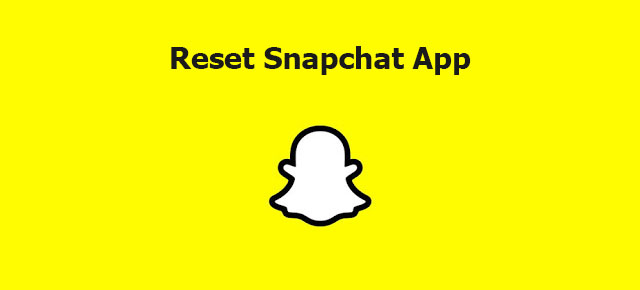Snapchat is a social network and messaging platform. It cannot be used on a desktop computer. It can only exist as a mobile application. You can download it on a device that has Android and iOS operating systems. In short, compared to other popular social networks such as Facebook and Twitter, Snapchat is an application that has truly changed the way people interact with friends.
Nowadays, most teenagers and youngsters are using the Snapchat social media platform to stay connected with friends and family members. However, Adult people are rarely using Snapchat. Snapchat users can communicate with colleagues by sending images and short videos. Think of it as a text message on a picture or video; text chat and video calls are the other two important parts of the application.
When some dumb thing happens with the Snapchat application, you have to reset the Snapchat app or password. So, we teach you to change the password using the only username, change the username of your Snapchat id, settings, Bitmoji, and filters, etc.
how to reset Snapchat password
Snapchat allows you to reset the password of your Snapchat account via 2 methods. First using the phone number and another using the email address. Make sure either you remember the connected email address or mobile number to your Snapchat account to reset the password smoothly.
So, first, we will see how you can reset the password using the email address.
- You can’t use Snapchat on the desktop. However, you can reset the Snapchat password from the Snapchat website. Here, we will use the Snapchat mobile application to reset passwords so open the app on your smartphone.
- Next, navigate to the login page and click on the Forgot password option below the password field.
- Now, you will see 2 options on the screen to reset the password. Choose the password reset via email option.
- It will ask you to enter your email on the screen enter it and press the Next button.
- Open the mailbox and tap on the reset link to open it. Also, you can copy the link and open it on your browser.
- Set a new password for your Snapchat account and continue to use your Snapchat account by login into that.
Now, if you want to reset your password via SMS then you can also do that using the below steps.
- Go to the Snapchat app and tap on Forgot password like the above method.
- Next, from 2 options, select password reset via SMS.
- In the phone number field, enter the registered phone number to your Snapchat id.
- You will get a one-time password (OTP) on the mobile number and enter it correctly to move further.
- Next, you will see a password reset page.
- Now, you know what you need to do or you can see the last step of the above method.
how to reset Snapchat username
Display name and username both are different things for your Snapchat account. You can change your Display name but never change your username after you have created it while creating a Snapchat account. Snapchat doesn’t allow you to change the username after setting up it once due to security reasons. If you want to change the name which is shown on your profile publicly then follow these steps.
- Now, you need to launch the Snapchat app on your mobile device.
- Here, Just navigate to the profile menu. So, click on the bitmoji or profile picture to open the Snapchat profile.
- Launch the Settings menu
- Now, you have to change the name from the My Account section.
- Open it and enter the new name which you want to display to the public.
Go to the home screen of the Snapchat app, and check that the display name is changed or not properly. If you found that the display name does not change still then close the app and open it again to refresh the dashboard.
how to reset Snapchat bitmoji
Many people have a dream to create their emoji. So, Snapchat provides the features to create your emoji, and it’s called the bitmoji. It doesn’t allow you to create only bitmoji but after creating it you can edit it, link it to chat, or unlink it means to manage it perfectly.
Let’s learn to create the Bitmoji and after you will learn to link and unlink it from your Snapchat account.
- Go to the dashboard or profile screen of your Snapchat account in the mobile application.
- Here, you will locate the option of bitmoji.
- Choose to create my Avatar.
- Now, You have to upload the image and create the bitmoji. Snapchat will guide you for the next steps and setup.
It’s not enough to create only Bitmoji but you have to link and unlink with Snapchat according to your requirement. So, the below step will guide you to link and unlink your bitmoji to Snapchat.
- Again, you have to go to the profile section.
- From different options, choose Add Bitmoji.
- It will ask you to choose Bitmoji and give you the instruction on what you do to move further and set up Bitmoji.
- To unlink the Bitmoji, in the profile section Move to the Bitmoji -> Unlink mu bitmoji. This single step will allow you to unlink your bitmoji.
- So, by linking and unlinking the Bitmoji, you can reset Snapchat Bitmoji.
how to reset Snapchat filters
The snapchat app is really popular for its different and unique filters. You can add the filters in the images, videos and live videos, etc. Also, it gives you options to delete the filter after adding it even though you have saved the image on your device.
- To remove filters from particular snaps, move to the Saved snap section. Here, choose the snap from which you want to delete the filter and edit it.
- Tap on the selected image and you will see the pop-up menu. From this menu, you have to select the edit option.
- Using edit, you can edit this snap and remove the filters.
Also, using the above steps you can remove all changes from the image ad get it back to the original state. After that, you can add new filters to the image if you want. So, this is the only way to remove or reset Snapchat filters.
how to reset Snapchat streak
Snapchat allows you to start Snap streaks with your friend. It means how many consecutive days you are sending snaps to your friend and your friend sending snaps to you. You will see a snap streak number after the fire emoji next to the username of your friend.
If you will not send the snap to your friend in the last 24 hours, it will automatically reset the snap streak to zero. There are no special settings to reset the snap streak.